Opening PDFs in Linux is straightforward with various tools available, offering flexibility and efficiency for both command-line and graphical interfaces, catering to diverse user preferences and needs.
Overview of PDF Handling in Linux

Linux provides a robust ecosystem for handling PDF files, offering a variety of tools that cater to different user needs. From command-line utilities to graphical applications, users can choose the method that best fits their workflow. The xdg-open command is a versatile tool that opens PDFs with the default viewer, while tools like pdftotext allow text extraction for terminal viewing. For those preferring graphical interfaces, Evince and Okular are popular choices, each integrated with major desktop environments like GNOME and KDE. Advanced tasks such as merging or splitting PDFs can be efficiently managed with tools like PDFtk, and for server environments, command-line utilities ensure seamless PDF processing without graphical dependencies.
Importance of Choosing the Right Tool
Choosing the right tool for opening and managing PDFs in Linux is crucial for efficiency and productivity. Different tools cater to specific needs, such as basic viewing, advanced editing, or command-line processing. Selecting the appropriate utility ensures seamless functionality, whether you’re working with text extraction, annotations, or merging files. The right tool enhances user experience by providing features tailored to individual workflows, reducing time spent on tasks, and improving overall satisfaction. For example, lightweight viewers like Zathura excel for quick viewing, while advanced tools like LibreOffice Draw are ideal for editing. By matching the tool to the task, users can maximize their productivity and enjoy a more streamlined experience when working with PDFs in Linux;
Key Features to Look for in a PDF Viewer
When selecting a PDF viewer for Linux, key features ensure a smooth and efficient experience. Basic functionality should include opening, viewing, and printing PDFs. Advanced features like annotation support, text highlighting, and search capabilities enhance productivity. Look for tools that support multiple file formats, such as PostScript and DjVu, for versatility. Integration with your desktop environment is crucial for a seamless experience, whether you’re using GNOME, KDE, or another setup. Performance matters too—lightweight viewers like Zathura are ideal for quick access, while feature-rich options like Okular offer advanced editing and annotation tools. Additionally, consider command-line compatibility for scripting and automation. The right balance of features and performance ensures the PDF viewer meets your specific needs, whether for casual reading or professional tasks.

Command-Line Tools for Opening PDFs
Linux offers versatile command-line tools for opening PDFs, providing flexibility and efficiency for users preferring terminal operations over graphical interfaces.
Using xdg-open to Open PDFs
The xdg-open command is a versatile tool for opening PDF files in Linux. It automatically detects the default PDF viewer installed on your system and launches it with the specified file. This command works seamlessly across various desktop environments, including GNOME, KDE, and LXDE, making it a universal solution for users. To use it, simply type xdg-open filename.pdf in the terminal, and the PDF will open in your default viewer. One of its key advantages is its simplicity and integration with the system’s default applications, ensuring a smooth user experience. Whether you’re on a desktop or a headless server, xdg-open provides a reliable method to access PDF files without manually specifying the viewer. It’s a go-to command for quick and efficient PDF handling in Linux environments.
LibreOffice Command-Line Usage for PDFs
LibreOffice offers a powerful command-line interface for opening and editing PDF files. Using the command libreoffice –draw filename.pdf, you can launch the PDF in LibreOffice Draw, which allows both viewing and editing. For convenience, you can also use the shortcut loffice –draw filename.pdf. This tool is particularly useful for those who prefer working in the terminal or need to integrate PDF handling into scripts. LibreOffice supports a wide range of document formats, making it a versatile solution for managing PDFs. Its ability to edit PDFs directly from the command line sets it apart from basic viewers, providing advanced functionality for users who need more than just viewing capabilities. This makes LibreOffice a valuable tool for both casual users and professionals working with PDFs in Linux environments.
pdftotext for Text Extraction
Pdftotext is a powerful command-line tool from the Poppler-utils package, designed for extracting text from PDF files. It allows users to convert PDF content into readable text formats, making it ideal for quick text extraction without opening a graphical viewer. The tool is often used in scripts or automated workflows due to its simplicity and efficiency. To use pdftotext, simply run the command pdftotext filename.pdf, which outputs the text to the terminal. For redirecting the output to a file, use pdftotext filename.pdf output.txt. This tool is particularly useful for server environments or headless systems where graphical interfaces are unavailable. While it doesn’t provide a visual preview of the PDF, it excels at extracting text for further processing or analysis, making it a versatile option for Linux users needing text-based operations.
Using less to View PDF Text
For a quick and straightforward way to view PDF text in the terminal, the less command is a practical option. Combined with pdftotext, it allows users to pipe the extracted text into a scrollable viewer. By running pdftotext filename.pdf ⎯ | less, the PDF’s text content is displayed within the terminal, enabling easy scrolling and navigation using keyboard shortcuts like ↑, ↓, and q to quit. This method is particularly useful for users who prefer working in the command line or need to review PDF content without opening a graphical viewer. While it doesn’t provide a visual layout, it’s ideal for text-based tasks and works seamlessly in headless environments or scripts. The simplicity and efficiency of this approach make it a favorite among Linux users for quick PDF text inspection.
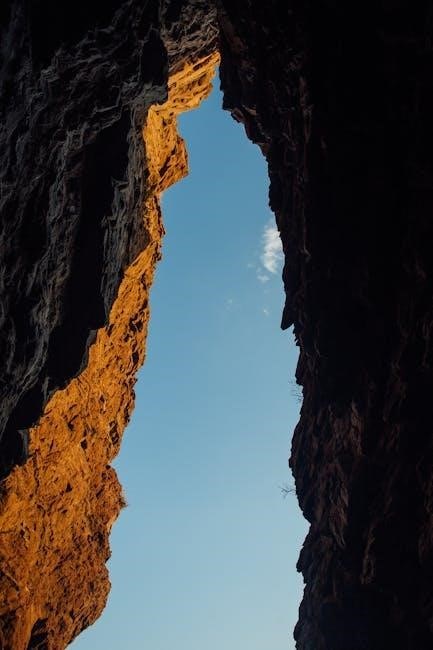
Native Linux PDF Viewers

Linux offers native PDF viewers like Evince, Okular, and Zathura, each tailored for specific desktop environments, ensuring seamless integration and lightweight performance for everyday PDF viewing and management needs.
Evince: The Default GNOME PDF Viewer
Evince is the default PDF viewer for the GNOME desktop environment, offering a lightweight and user-friendly experience. It supports multiple document formats, including PDF, PostScript, and DjVu, making it a versatile tool for everyday use; Evince features a clean interface with essential tools like zoom, search, and annotations, allowing users to interact with documents efficiently. Its deep integration with GNOME ensures smooth performance and compatibility with other system components. The viewer also supports bookmarks and thumbnails for easy navigation. As an open-source application, Evince is free and widely available in most Linux repositories. Its simplicity and robust feature set make it a popular choice for users seeking a reliable PDF viewer without unnecessary complexity.
Okular: The KDE PDF Viewer
Okular is a feature-rich PDF viewer developed for the KDE desktop environment, offering a powerful and flexible solution for document management. It supports a wide range of file formats, including PDF, ePub, and TIFF, making it a versatile tool for diverse needs. Okular stands out for its annotation and highlighting capabilities, which enhance productivity for users who need to interact with documents deeply. The viewer also allows users to export annotations and notes, adding to its utility. With a customizable interface and integration with KDE’s ecosystem, Okular delivers a seamless experience for users within the KDE environment. Its open-source nature and robust feature set make it a popular choice for those seeking advanced PDF viewing and editing capabilities without compromising on performance or simplicity.
Zathura: A Lightweight PDF Viewer
Zathura is a minimalist PDF viewer designed for simplicity and efficiency, offering a lightweight alternative to resource-intensive applications. Built with a focus on keyboard-driven navigation, it appeals to users who prefer a distraction-free experience. Zathura supports essential features like annotations, bookmarks, and page navigation, while maintaining a clean and uncluttered interface. Its integration with the Xfce desktop environment ensures seamless performance without compromising on functionality. For users seeking a no-frills solution for viewing PDFs, Zathura delivers quick loading times and a responsive design. The viewer is particularly favored by those who value minimalism and efficiency, making it an excellent choice for systems where resource usage is a concern. Its straightforward approach ensures that users can focus on their documents without unnecessary distractions, providing a reliable and efficient PDF viewing experience.
Jfbview: Simple and Minimalistic
Jfbview is a lightweight and minimalistic PDF viewer designed for users who prioritize simplicity and efficiency. Built on the Xpdf backend, it offers a fast and responsive way to view PDF documents without unnecessary features. Jfbview focuses on essential viewing functionality, making it ideal for those who need a straightforward PDF viewer. Its minimalistic interface ensures a clutter-free experience, with basic navigation controls and zoom options. This viewer is particularly suited for users who prefer a no-frills approach and want to avoid resource-intensive applications. Jfbview is also a great choice for older hardware, as it consumes minimal system resources while delivering reliable performance. For users seeking a simple, fast, and efficient PDF viewer, Jfbview is an excellent option that gets the job done without compromising on usability.

Third-Party PDF Tools for Linux
Third-party tools like Foxit Reader, PDF Mix Tool, PDFtk, and PDF.js provide advanced features for viewing, editing, and manipulating PDFs, enhancing functionality beyond native Linux offerings.
Foxit Linux PDF Reader
Foxit Linux PDF Reader is a popular third-party tool designed for viewing and editing PDFs. It offers a user-friendly interface with features like annotations, form filling, and password protection. Foxit supports multiple PDF standards and provides high-quality rendering for clear document display. Its annotation tools allow users to highlight, underline, and add comments, making it ideal for collaborative work. Foxit also supports PDF form filling and signing, enhancing productivity for professional users. The software is compatible with major Linux distributions and integrates seamlessly with desktop environments. Foxit’s intuitive design and robust features make it a preferred choice for both personal and professional use, ensuring efficient PDF management and editing capabilities on Linux systems.
PDF Mix Tool for Advanced Features
The PDF Mix Tool is a powerful application designed for advanced PDF manipulation. It offers features like merging multiple PDF files into one, splitting PDFs into individual pages, and rotating pages for better organization. This tool is particularly useful for users who need to combine documents for easier management. The PDF Mix Tool supports password-protected PDFs, ensuring secure handling of sensitive files; Its user-friendly interface makes it accessible for both novice and advanced users. The tool is ideal for professional environments where PDF editing and organization are frequent tasks. By streamlining PDF management, the PDF Mix Tool enhances productivity and efficiency, making it a valuable asset for anyone working with PDFs in Linux.
PDFtk for Merging and Splitting
PDFtk (PDF Toolkit) is a powerful command-line tool for manipulating PDF files. It excels at merging multiple PDFs into a single document and splitting large PDFs into smaller, manageable files. PDFtk is highly efficient and supports various operations, including rotating pages and handling password-protected files. Its flexibility makes it ideal for automating PDF tasks in scripts or batch processes. PDFtk is lightweight and easy to install, with packages available for most Linux distributions. For example, Debian/Ubuntu users can install it using apt-get install pdftk. With PDFtk, users can easily combine PDFs using pdftk file1.pdf file2.pdf cat output combined.pdf or split them using pdftk full.pdf burst. This tool is perfect for users needing robust PDF manipulation capabilities without a graphical interface.
PDF.js for Web-Based Viewing

Advanced PDF Options in Linux
Linux offers advanced PDF tools for editing, converting, and annotating files, providing robust solutions for managing PDFs beyond basic viewing.
Editing PDFs with LibreOffice Draw
LibreOffice Draw is a powerful tool for editing PDFs in Linux, allowing users to modify text, add images, and annotate documents with ease. It supports direct PDF editing, making it ideal for users who need to make changes without converting file formats. LibreOffice Draw is part of the LibreOffice suite, a free and open-source office software package widely used in Linux environments. To edit a PDF, users can open the file using the command line with libreoffice --draw filename.pdf. This tool is particularly useful for its user-friendly interface and robust features, which include text editing, shape drawing, and document restructuring. LibreOffice Draw integrates seamlessly with other Linux applications, making it a versatile choice for both basic and advanced PDF editing tasks.
Using Poppler-utils for PDF Manipulation
Converting PDFs to Other Formats
Converting PDFs to other formats is essential for editing or compatibility purposes. Tools like pdftotext and pdftoppm from the poppler-utils package allow users to extract text or convert PDFs to images. For instance, pdftotext filename.pdf output.txt converts PDF to text, while pdftoppm -png filename.pdf exports pages as PNG images. LibreOffice can also convert PDFs to editable formats like DOCX or ODT using commands like libreoffice --convert-to odt filename.pdf. These tools enable easy manipulation of PDF content for various needs, such as editing or integrating into other documents. Conversion options are plentiful, ensuring flexibility for users working with PDFs in Linux environments. Whether for text extraction or image conversion, Linux provides robust solutions to meet these requirements efficiently.
Adding Annotations and Highlights
Adding annotations and highlights to PDFs in Linux is made easy with tools like Okular and Evince. Okular offers robust annotation features, including highlighting text, adding notes, and exporting annotations. Evince provides basic annotation support, allowing users to highlight text and add comments. Both tools integrate seamlessly with their respective desktop environments, enhancing productivity. For more advanced editing, LibreOffice Draw enables users to add annotations and shapes directly to PDFs. Additionally, third-party tools like Foxit Reader and PDF Mix Tool provide comprehensive annotation features. These tools empower users to interact with PDFs beyond just viewing, making them ideal for collaborative work and detailed document analysis. Whether for personal use or professional tasks, Linux offers versatile solutions for annotating and highlighting PDF content efficiently.

PDF Management on Linux Servers
Efficiently manage PDFs on Linux servers using command-line tools for processing, encryption, and automation, ensuring secure and scalable document handling in headless environments with minimal resource usage.
Opening PDFs on a Headless Server
On a headless Linux server, opening PDFs requires command-line tools since there is no graphical interface; Tools like xdg-open or libreoffice can still function by piping output to text-based viewers. For example, pdftotext extracts text from PDFs, which can be viewed using less for scrolling through content. These methods are ideal for server environments where GUI tools are unavailable. Additionally, scripts can automate PDF processing tasks, such as extracting information or converting formats. While direct visual rendering isn’t possible, command-line utilities provide efficient ways to interact with PDFs. This approach ensures server resources remain optimized without unnecessary graphical overhead. Using these tools, administrators can manage PDFs effectively, even in headless setups, maintaining productivity and system performance.
Using CLI Tools for PDF Processing
Command-line interface (CLI) tools are indispensable for processing PDFs in Linux, offering flexibility and automation capabilities. Tools like pdftotext allow text extraction from PDFs, enabling quick content access without a GUI. Similarly, pdftoppm converts PDF pages to images, useful for further processing or integration into scripts. For advanced tasks, PDFtk excels at merging, splitting, and manipulating PDF files directly from the terminal. These tools are particularly valuable for automating workflows, such as batch processing or integrating PDF operations into scripts. With CLI tools, users can efficiently handle PDFs without relying on graphical applications, making them ideal for server environments or automated tasks. Their versatility ensures seamless PDF management, enhancing productivity for developers and system administrators alike.
Handling Password-Protected PDFs
Password-protected PDFs require additional steps to access their content in Linux. Tools like qpdf and pdftk enable users to decrypt or remove passwords from PDF files. For instance, qpdf can decrypt encrypted PDFs using the command:
qpdf --decrypt input.pdf output.pdf
This tool is effective for removing passwords and making PDFs accessible. Additionally, pdftk can handle password-protected PDFs by providing the password directly in the command line. Libraries like Poppler also offer utilities such as pdftotext, which can extract text even from encrypted PDFs. These tools are essential for managing password-protected PDFs efficiently on Linux systems, ensuring seamless access and processing of sensitive documents. They provide robust solutions for both casual users and developers dealing with secure PDF files.
Scripting PDF Tasks on Linux Servers
Scripting PDF tasks on Linux servers streamlines document management and automation. Tools like qpdf, pdftk, and pdftotext can be integrated into shell scripts for tasks like merging, splitting, and extracting text. For example, a script can process multiple PDFs in a directory using a loop. Additionally, scripts can handle password-protected PDFs by incorporating decryption steps. Using tools like gnome-open or xdg-open, scripts can automate opening PDFs for quick previews. These scripts enhance efficiency and scalability, especially in server environments where manual intervention is minimized. By leveraging command-line utilities, users can create powerful workflows tailored to their specific needs, ensuring seamless PDF processing on Linux servers. This approach is ideal for batch operations and integrates well with other server-based tasks.
